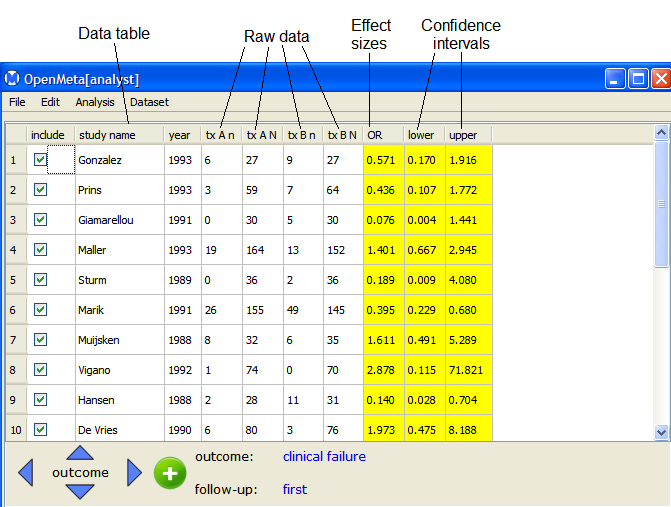
This section introduces the main Open Meta-Analyst window. First, if you have not already opened the example data set amino.oma, you can do so as follows:
The figure below shows the data set displayed in a table in the main window.
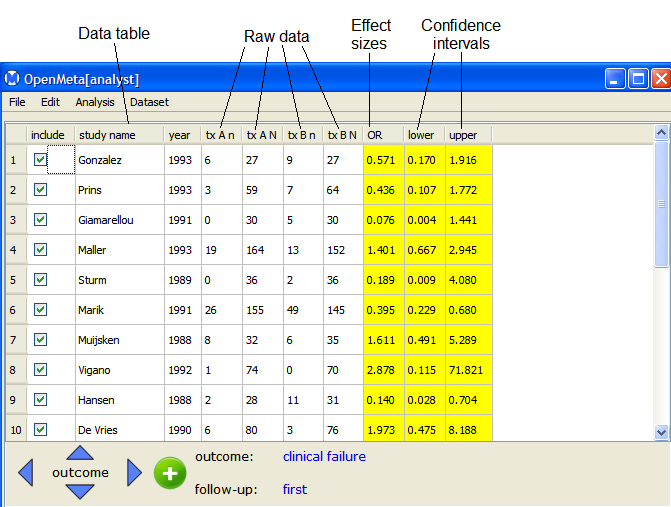
The Data Table displays the raw data for the studies, along with the effect sizes and confidence intervals. In this example, which uses binary data, the raw data columns display the following counts for two treatments, labeled tx A and tx B:
The yellow columns, which are automatically calculated from the raw data, display the effect sizes and confidence intervals:
Besides binary data, you can also use Open Meta-Analyst to perform analyses on continuous or diagnostic data. For these data types, different values are displayed in the raw data columns - see Data Sets for a description of the data types.
The next section shows how to perform a meta-analysis on this data set.
 | Starting Open Meta-Analyst | Example - Binary Data |  |